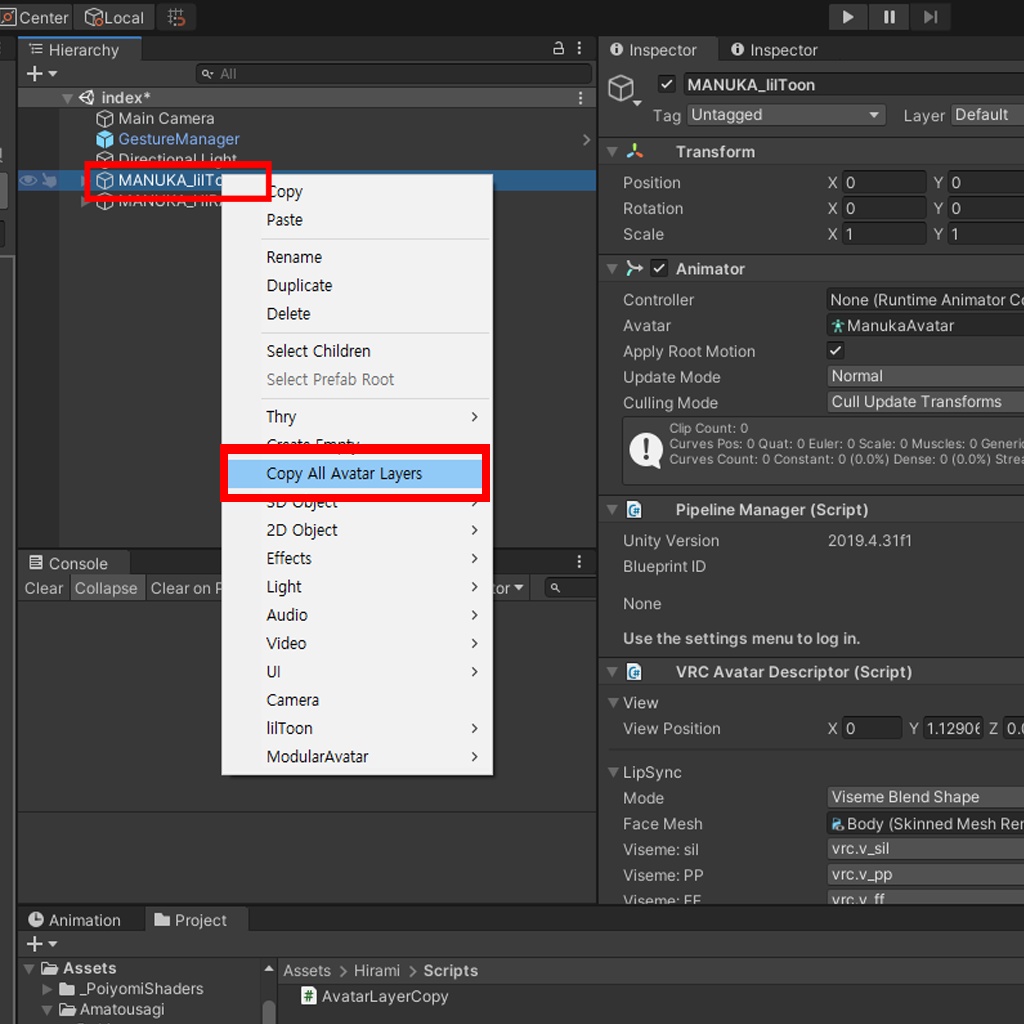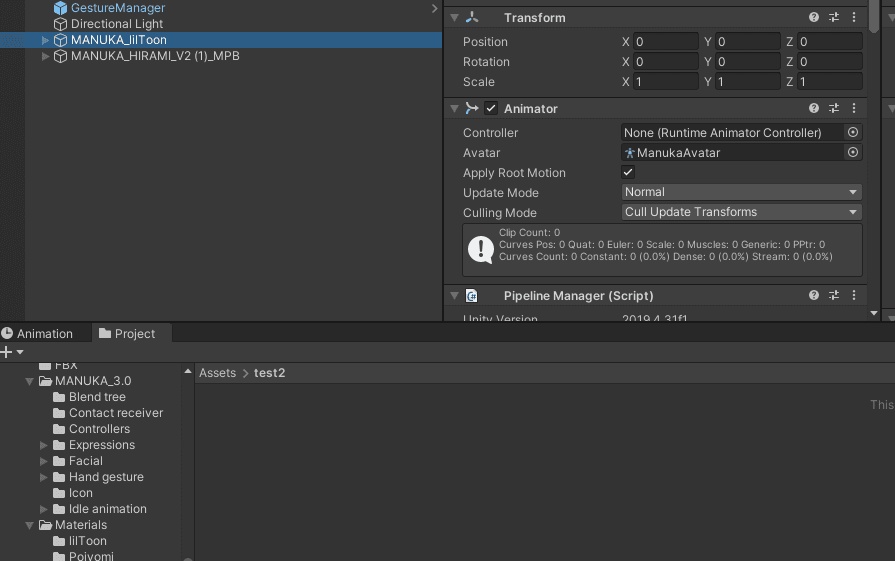VRC Avatar Layer Copy Tool
- ダウンロード商品1.0.0¥ 0無料ダウンロードVRC_Avatar_Layer_Copy_Tool_1.0.0.zip(2.46 KB)VRC_Avatar_Layer_Copy_Tool_1.0.0.zip
- ダウンロード商品投げ銭 (Donation)¥ 100
사용 방법 아바타 선택: Unity 에디터에서 복사할 VRChat 아바타를 선택합니다. 메뉴 접근: 상단 메뉴에서 GameObject > Copy All Avatar Layers 를 선택합니다. 저장 위치 지정: 파라미터를 저장할 위치를 선택합니다. 주의 사항 선택한 아바타에 VRCAvatarDescriptor 컴포넌트가 있어야 합니다. 使用方法 アバターの選択:Unity エディターでコピーする VRChat アバターを選択します。 メニューへのアクセス:上部メニューから GameObject > Copy All Avatar Layers を選択します。 保存場所の指定:パラメータを保存する場所を選択します。 注意事項 選択したアバターに VRCAvatarDescriptor コンポーネントが必要です。 Usage Instructions Select Avatar: In the Unity Editor, select the VRChat avatar you wish to copy. Accessing the Menu: From the top menu, select GameObject > Copy All Avatar Layers. Specifying Save Location: Choose the location to save the parameters. Caution The selected avatar must have the VRCAvatarDescriptor component.
requirements
Unity 2019.4.31f1
License
MIT License Copyright (c) 2023 Hirami Permission is hereby granted, free of charge, to any person obtaining a copy of this software and associated documentation files (the "Software"), to deal in the Software without restriction, including without limitation the rights to use, copy, modify, merge, publish, distribute, sublicense, and/or sell copies of the Software, and to permit persons to whom the Software is furnished to do so, subject to the following conditions: The above copyright notice and this permission notice shall be included in all copies or substantial portions of the Software. THE SOFTWARE IS PROVIDED "AS IS", WITHOUT WARRANTY OF ANY KIND, EXPRESS OR IMPLIED, INCLUDING BUT NOT LIMITED TO THE WARRANTIES OF MERCHANTABILITY, FITNESS FOR A PARTICULAR PURPOSE AND NONINFRINGEMENT. IN NO EVENT SHALL THE AUTHORS OR COPYRIGHT HOLDERS BE LIABLE FOR ANY CLAIM, DAMAGES OR OTHER LIABILITY, WHETHER IN AN ACTION OF CONTRACT, TORT OR OTHERWISE, ARISING FROM, OUT OF OR IN CONNECTION WITH THE SOFTWARE OR THE USE OR OTHER DEALINGS IN THE SOFTWARE..
History
[2023-11-20: v1.0.0] Release